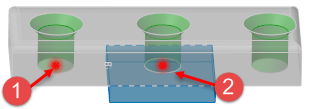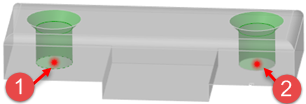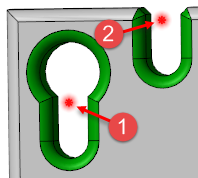Feature Transformation - Advanced Options
Activating the Advanced tab in the different ... feature function dialog boxes allows you to define which elements to consider and check when applying the selected transformation. ![]() See dialog box..
See dialog box..
The following options are available:
|
Check face-face |
Activate this option to check face to face conditions. |
|
Same face |
Activate this option to create the moved or copied entities on the same face as the original one with respect to the reference point. In the following example, two copies of the green faces have been made according to the reference point
|
|
Coincidence face |
Activate this option to create the moved or copied entities on coincident faces. In the following example, a copy of the green faces has been made according to the reference point
|
|
Reblend |
Activate this option if blends have to be reconstructed. In the following example, the green faces have been moved according to the reference point
|
|
Collision |
Activate this option to check for collisions. |
The following three Check loops parameters allow you to define loop checking:
|
No |
If this option is active, no loop check is performed. |
|
Yes |
If this option is active, loop check is performed. |
|
Outside |
If this option is active, loop check is performed for loop creation outside the entities. |
Note:
By default, the Check face-face option is active along with the Check loops - Outside option.
This set of options has the following effect:
- It allows the creation of patterns that are not in the same face.
- It prevents the function from creating bad loops or faces by checking for both. Disabling the face checking may improve the performance but the risk of producing invalid results is higher.
- It allows the creation of patterns on non-coincident planes.
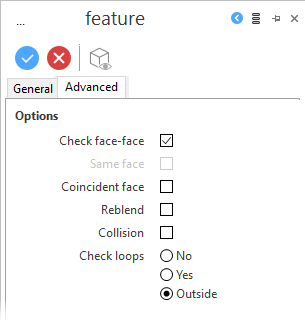
 to the destination point
to the destination point  located on the lower face of the grey body:
located on the lower face of the grey body: